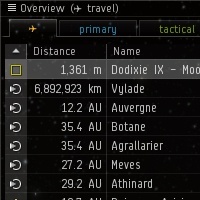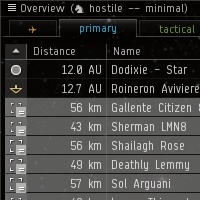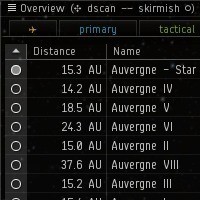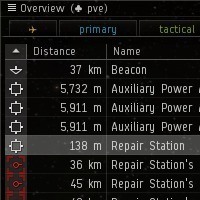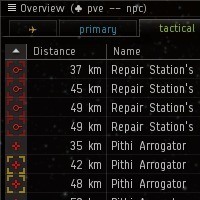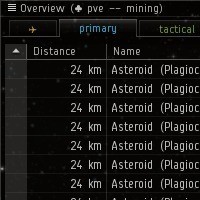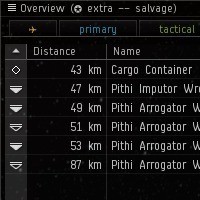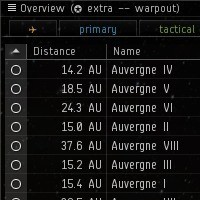Introduction
Don't die on patch day because you missed adding that new ship-type to one of your presets!
The EVE Online Overview Generator facilitates creating and maintaining overview packs. Download the comprehensive, tested, and up-to-date overview pack, or build your own!
Essentially, you define a common set of LEGO bricks and build your overviews with them.
First, create overviews out of game by editing a set of YAML files. Then, generate importable overview files by running the included Ruby script.
Rather than a single YAML file per overview, the various overview settings are split into many files which can be reused to create custom overviews based on a set of common groups, presets, settings, etc. The modular design makes updating, sharing, and customizing simple.
Read on for the details or check out the FAQ and thread on the official EVE Online forums.
How can I use this?
Use the default pack
This project maintains several overview groups and presets. Each release provides a set of default overview profiles you can download and import directly into the EVE client.
You can join the in-game channel Overview Generator for one-click overview links,
however each link can only include five presets,
so I recommend downloading and importing the full pack (see below).
Installation or upgrade
- Download the latest release using the button at the top of this page.
- The downloaded archive contains an
Overviewfolder. The contents of this folder should be extracted to yourEVE/Overviewfolder. If you are unsure of the location of theOverviewfolder, you can export your current overview and the client will show the export location. (See step 4 below for where to find the option to "Export Overview Settings".) - In the EVE client, select "Open Overview Settings" from the overview menu button (top-left of the Overview window).
- Reset your overview to the default (press "Reset All Overview Settings" under the "Misc" tab).
- Import any of the extracted
.yamloverview files: select "Import Overview Settings" from the overview settings menu (top-left of the Overview Settings window) and select a file from the left. Be sure to click "Check All" before importing to import all of the presets. If you do not want to import every preset, simply deselect any you do not want.
- Each
.yamlfile has a name of the form[overview]-[tabs].yaml. Each file with the same[overview]name will be identical except for the differently configured tab names and default tab presets. - There is no need to reset your overview settings when loading
or switching between profiles with the same
[overview]prefix. - For each different
[tabs]preset that use the same[overview], you should create an in-game overview link in your notepad to quickly switch between presets.
Included presets
Presets are organized into groups and optimized for a given activity or role. Most presets include common "required" objects such as bombs and scanner probes, although some very specific presets may purposely exclude such things. The following is meant as a summary. To see exactly what makes up each preset, see the source code for the version you are using or check in the EVE client.
- ✈ travel
- Designed to be loaded into the first tab.
- Shows rats.
- The default travel preset shows stations and gates.
- Includes a preset that hides stations.
- Includes a preset that shows hostiles.
- ♞ hostile
- Presets that display hostile entities.
- The minimal preset shows only ships and the sun.
- Includes presets for drones.
- Includes a versatile set of presets to filter by ship classes.
- ★ friendly
- Works just like the hostile presets, but only shows friendlies.
- ☆ fleet
- Works just like the hostile presets, but only shows fleet members.
- ♜ sov
(in development)
- Presets tailored for sovereignty warfare.
- ♣ pve
- Includes presets for mining, missioning, and ratting.
- Specialized PvE presets (in development).
- ✥ dscan
- Presets designed to be used by the directional scanner.
- ✪ extra
- Utility presets.
- Includes a warpout preset for escaping to celestials.
- The loot preset shows hostiles while the salvage preset does not.
- Small gang presets show both friendlies and hostiles.
- ❏ brackets
- Presets designed to be loaded as brackets.
Special thanks to Oh Takashawa for maintaining Sarah's Overview Pack which inspired much of style behind the packaged default overview.
Use a community pack
If you have created an overview pack with this generator, create a new issue in the GitHub issue tracker, and I'll add a link here.
Make your own or customize this one
Requirements
- A text editor, e.g., Atom.
- Ruby, any version 2 release.
- The Bundler gem.
- Optionally, a GitHub account and git, GitHub Windows, or GitHub Mac. If you are not familiar with git, you can try it in your browser. You can download and edit the source directly without using version control, however this is strongly discouraged.
Setting up this software is beyond the scope of this documentation. Packages should be available for most major Linux distributions: for Ruby, I recommend using rbenv. Packages for Mac should be available through Homebrew. Packages for Windows can be installed with Chocolatey.
Instructions
Fork or clone the source repository. You should only need the
masterbranch.$ git clone https://github.com/razor-x/eve-overview.git --branch masterYou can also fork someone else's fork to base your overview off theirs.
Install the needed Ruby gems with
$ bundleEdit the
.ymlfiles according to their descriptions in the next section.Build the overview files to the
Overviewfolder with$ rake
Optionally, you can setup Travis CI to automatically build your overviews. See this project's .travis.yml file as an example and the corresponding documentation for details.
Updating
You can pull updates from this project into your fork using git. This way, you can maintain your own overview pack, but still benefit directly from updates to the original project.
Just add this as a remote,
$ git remote add upstream https://github.com/razor-x/eve-overview.git
When you want to merge updates, fetch and merge. For example,
$ git fetch --no-tags upstream
$ git merge upstream/master
Overview structure
This section covers how the modular file structure of the Overview Generator fits together to generate the importable overview files.
Overview
Each file under overviews will generate a set of importable .yaml files:
one for each selected group of tabs.
For example,
# overviews/default.yml
---
appearance: default
columns: default
labels: default
settings: default
tabs:
- pve
- pvp
will generate Overview/default-pve.yaml and Overview/default-pvp.yaml.
Thus, there will be two overview files that are identical aside from the
tab settings defined in tabs/pve.yml and tabs/pvp.yml.
The first four attributes load options from the corresponding file,
e.g., this overview will use appearances/default.yml, columns/default.yml,
labels/default.yml, and settings/default.yml.
Basic settings and appearance
The following is the simplest way to create any .yml file for one of the
four types: appearance, columns, labels, or settings.
- Setup the corresponding overview options in the EVE client.
- Export the overview from the EVE client to a file.
- Open the exported file and copy and paste the corresponding keys.
Appearance
Files under appearances define the tag, color, background color, and blink priority.
The following keys should be defined here:
flagOrderflagStatesbackgroundOrderbackgroundStatesstateBlinksstateColorsNameList
For example,
# appearances/default.yml
---
flagOrder:
- 13
- 44
- 52
...
flagStates:
- 9
- 11
- 12
...
backgroundOrder:
- 13
- 44
- 52
...
backgroundStates:
- 9
- 10
- 11
...
stateBlinks:
- - background_13
- false
- - background_44
- false
- - flag_13
- true
...
stateColorsNameList:
- - background_10
- white
- - background_12
- darkBlue
...
Note that the ellipses indicate some content was removed for brevity.
Columns
Files under columns define the columns and the order they appear in the overview.
The following keys should be defined here:
columnOrderoverviewColumns
For example,
# columns/default.yml
---
columnOrder:
- ICON
- DISTANCE
- NAME
- TYPE
- ALLIANCE
overviewColumns:
- ALLIANCE
- DISTANCE
- ICON
- NAME
- TYPE
Labels
Files under labels define how objects are labeled in space.
The following keys should be defined here:
shipLabelOrdershipLabels
For example,
# labels/default.yml
---
shipLabelOrder:
- ship type
- alliance
- corporation
- pilot name
- ship name
- null
shipLabels:
- - null
- - - post
- ''
- - pre
- '['
- - state
- 0
- - type
- null
- - alliance
- - - post
- '}'
- - pre
- ' {'
- - state
- 1
- - type
- alliance
...
Note that the ellipses indicate some content was removed for brevity.
Settings
Files under settings define any other general overview settings.
The following key should be defined here:
userSettings
For example,
# settings/default.yml
---
userSettings:
- - hideCorpTicker
- true
- - overviewBroadcastsToTop
- true
Tabs
Files under tabs define the name of each tab and which
overview presets and bracket presets are loaded for that tab.
You can define up to five tabs.
Each tab must set the following keys:
name- the title that labels the tabcolor- the hex color value to use for the tab labeloverview- the overview preset to use for the tabbracket- the bracket preset to use for the tab
The overview and bracket keys can point to any file under the presets folder.
For example, here are the first two tabs of a PvE setup,
# tabs/pve.yml
---
- name: npc
color: FF99CC00
overview: pve-npc
bracket: brackets-all
- name: salvage
color: FFFF4444
overview: extra-loot
bracket: brackets-all
...
and the first two tabs of a PvP setup,
# tabs/pvp.yml
---
- name: ✈
color: FFFFBB33
overview: travel
bracket: brackets-all
- name: hostile
color: FF33B5E5
overview: hostile-minimal
bracket: brackets-all
...
Note that the ellipses indicate the code for the other three tabs was removed for brevity.
Presets
Each overview tab in the EVE client loads an overview preset, which determines what appears in the current overview window, and a bracket preset, which determines which brackets appear in space. Presets are normally created and saved manually in the EVE client, however this is tedious and prone to error.
Each file in the presets folder corresponds to a saved preset.
Every preset defined this way will be included in every generated
importable overview file, and thus may be imported into the EVE client.
Preset files define which object types to display through groups, and which state filters to apply using states.
The name, symbol, and level keys determine the preset name.
The groups key is a list of files in the groups folder.
The states key is a list of files in the states folder.
For example, a clean PvP preset is
# presets/hostile-minimal.yml
---
name: minimal
symbol: ♞ hostile
level: 1
groups:
- common-minimal
- _celestial-sun
- _ship
states:
- hostile
In this case, the preset will appear in-game as ♞ hostile -- minimal.
The preset will show all objects defined in the files
groups/common-minimal.yml, groups/_celestial-sun.yml, groups/_ship.yml.
Specifically it will show the sun, all ship types,
and a common set of required PvP objects such as bombs, probes, etc.
It will use the states/hostile.yml file, thus hiding friendlies.
States
Files under states define a set of filtered and always-shown states
which may be referred to and reused to create presets.
These files are most easily created by setting the filters in the EVE client, and then pulling the array of numeric ids from the exported file.
For example, this filters out all ships from displaying, but always shows fleet members
# states/fleet.yml
---
show:
- 11
hide:
- 13
- 17
- 18
- 19
- 21
- 44
Groups
Groups collect object types together under a custom name so they may be referred to and reused to create presets.
Groups can contain two keys:
types- an array of object type idsinclude- an array of groups to include in this group
By convention, all groups that are prefixed with an underscore correspond
exactly to the group of objects with the same name in the EVE client.
For example, groups/_celestial.yml is everything under the Celestial group,
and groups/_celestial-moon.yml is only the Moon type under the Celestial group.
For example, the default common-minimal group
# groups/common-minimal.yml
---
include:
- _charge-scanner_probe
- beacons
- bombs
- bubbles
only includes other groups such as
# groups/_charge-scanner_probe.yml
---
types:
- 479
and
# groups/bubbles.yml
---
include:
- _charge-interdiction_probe
- _deployable-mobile_warp_disruptor
and
# groups/bombs.yml
---
types:
- 90
- 863
- 864
FAQ
Who are you?
I've been playing EVE since 2008 as Leon Razor. I am a former Core member of Agony Unleashed.
Should I trust you?
Can you really trust anyone in EVE other than Chribba?
As for trusting the overview, the entire project is open source and open to scrutiny. Please submit any bugs or issues you find. Don't fly what you can't afford to lose. I'm not responsible for any losses you might incur while using the overview.
This software is provided "as is" and without any express or implied warranties, including, without limitation, the implied warranties of merchantibility and fitness for a particular purpose.
Is this an overview pack?
Yes, but it's much more.
Anyone who wants a new overview can use the provided overview pack out of the box.
If you are setup with the listed requirements you can use this as a base for customizing or making your own pack.
Should I use this?
Do you want a new overview?
Do you want to make an overview pack for yourself, corporation, alliance, or the general public?
Do you like the idea of having your overview under version control and appreciate the flexibility and precision of the modular design?
If you answered yes to any of the above then you should try this!
Where is the graphical interface?
My goal with this project is to track my overview in version control in a DRY format while keeping everything in human readable text files. I have no plans to write a web interface or a graphical program.
I still don't get it?
That's okay. You can still just download the pack.
I didn't intend for this to be generally accessible to everyone. If you have any development or general hacking experience the listed requirements should be familiar or at lease approachable.
Where can I get help?
If you found a bug or have a feature request, create a new issue with the GitHub issue tracker.
Can I contribute?
Yes. This project (including this project site) is open source and hosted on GitHub. Pull requests and issue reports are welcome. Keep in mind that everyone has a different opinion on what makes a good overview, so I can't possibly promise to incorporate all suggestions.
If you find this useful, I will accept ISK donations to the in-game character Leon Razor.